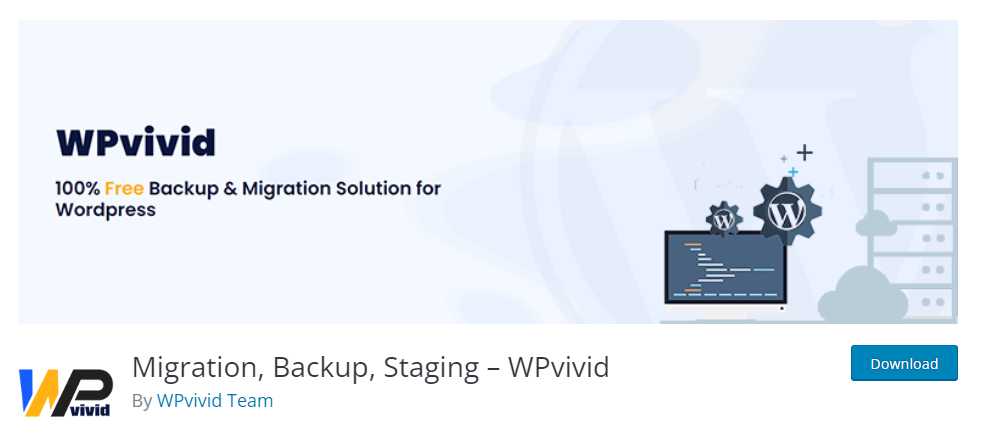In the ever-evolving landscape of WordPress, plugins play a pivotal role in enhancing the functionality and usability of websites. Whether you’re a seasoned developer or a WordPress newbie, the right set of plugins can transform your site from a basic blog into a powerful online platform. This comprehensive guide aims to unveil the “Top 10 Essential WordPress Plugins for 2023,” carefully curated to optimize performance, security, and user experience. From SEO boosters to backup solutions, these plugins are the unsung heroes that empower over 40% of the web. So, let’s dive in and explore how these plugins can elevate your WordPress journey.
Learn more about WordPress plugins from the official WordPress website.
Why Plugins are Essential
WordPress plugins are the building blocks that add specialized functionalities to your website, much like apps do for your smartphone. They fill in the gaps where the core WordPress software might fall short, offering a range of features from SEO optimization to social media integration. Here’s why they are indispensable:
- Enhanced Functionality: Want to add an e-commerce store, a portfolio, or a forum to your website? There’s a plugin for that. Plugins allow you to extend your website’s capabilities beyond its basic functions.
- Ease of Use: Most plugins offer a user-friendly interface, making it easy even for beginners to add complex features to their sites without knowing a line of code.
- Cost-Effective: While some premium plugins come with a price tag, many are free or offer free versions with essential features. This makes it cost-effective to enhance your site’s functionality.
- Time-Saving: Custom coding features can take a lot of time and expertise. Plugins offer a quick and efficient way to add new functionalities, often with just a few clicks.
- SEO Benefits: Plugins like Yoast SEO or All in One SEO can help optimize your site for search engines, making it easier for your content to rank higher in search results.
- Security: Security plugins can help protect your website from hacks and malware, offering peace of mind along with enhanced features.
Explore the vast range of plugins on WordPress.org’s Plugin Directory.
Criteria for Selection
Choosing the right plugins for your WordPress site can be overwhelming, given the thousands of options available. This guide simplifies the process by focusing on a few key criteria:
- Popularity: Plugins with a large user base are generally more reliable and well-maintained.
- Ratings and Reviews: User feedback can provide valuable insights into a plugin’s performance and reliability.
- Compatibility: It’s crucial to choose plugins that are compatible with your version of WordPress to avoid conflicts and issues.
- Support and Updates: Regular updates and active support from the developers are signs of a trustworthy plugin.
- Ease of Use: We prioritize plugins that are user-friendly and don’t require advanced technical skills.
- Versatility: Plugins that offer multiple features or can be used for various purposes score higher on our list.
Top 10 Plugins
The heart of this guide lies in the exploration of the top 10 essential WordPress plugins for 2023. Each plugin has been chosen based on the criteria outlined earlier. Let’s dive in:
1. Yoast SEO
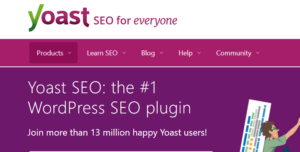
Overview: Yoast SEO is the go-to plugin for search engine optimization. It offers a comprehensive set of tools to help you make your site more search engine friendly.
Features:
- Keyword optimization
- Readability analysis
- Breadcrumbs control
Pros and Cons:
- Pros: User-friendly, extensive features
- Cons: Premium features can be costly
Pricing: Free with premium options starting at $89/year
How to Install: Available through the WordPress plugin directory or Yoast’s official website.
Visit Yoast SEO’s official website for more details
2. WP Super Cache
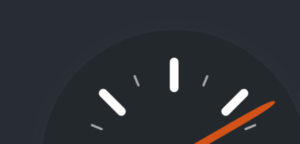
Overview: WP Super Cache is a caching plugin that improves your website’s load time, enhancing user experience and SEO.
Features:
- Page caching
- Compression
- CDN support
Pros and Cons:
- Pros: Easy to use, improves site speed
- Cons: May require some technical knowledge for advanced settings
Pricing: Free
How to Install: Can be downloaded from the WordPress plugin directory.
Learn more about caching and WP Super Cache here
3. Wordfence Security
Overview: Wordfence Security is a comprehensive security plugin that protects your site from hacks and malware.
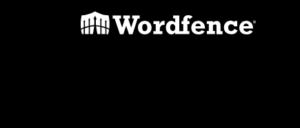
Features:
- Firewall protection
- Malware scanning
- Login security
Pros and Cons:
- Pros: Robust security features, real-time monitoring
- Cons: The free version has limited features
Pricing: Free with premium options starting at $99/year
How to Install: Available through the WordPress plugin directory or Wordfence’s official website.
Visit Wordfence Security’s official website for more details
4. WooCommerce
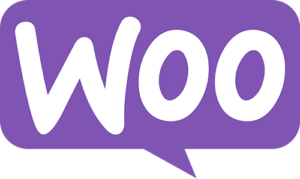
Overview: WooCommerce is the most popular e-commerce plugin, allowing you to sell products directly from your WordPress site.
Features:
- Product catalog
- Payment gateways
- Inventory management
Pros and Cons:
- Pros: Highly customizable, extensive add-ons
- Cons: Can be complex for beginners
Pricing: Free with premium extensions available
How to Install: Can be downloaded from the WordPress plugin directory.
Learn more about WooCommerce from its official website
5. Elementor
Overview: Elementor is a drag-and-drop page builder that allows you to create stunning layouts without any coding skills.
Features:
- Visual editor
- Pre-designed templates
- Responsive design
Pros and Cons:
- Pros: User-friendly, extensive design options
- Cons: Some advanced features are premium-only
Pricing: Free with premium options starting at $49/year
How to Install: Available through the WordPress plugin directory or Elementor’s official website.
Visit Elementor’s official website for more details
6. UpdraftPlus
Overview: UpdraftPlus is a reliable backup plugin that allows you to schedule automatic backups and store them in various locations.
Features:
- Scheduled backups
- Cloud storage options
- Site migration
Pros and Cons:
- Pros: Easy to use, multiple storage options
- Cons: Some features like cloning are premium-only
Pricing: Free with premium options starting at $70/year
How to Install: Can be downloaded from the WordPress plugin directory.
Learn more about UpdraftPlus from its official website
7. Akismet Anti-Spam
Overview: Akismet is an anti-spam plugin that filters out spam comments and form submissions, helping you maintain the integrity of your site.
Features:
- Spam filtering
- Comment moderation
- Malicious content blocking
Pros and Cons:
- Pros: Highly effective, easy to set up
- Cons: Free for personal sites only
Pricing: Free for personal use, premium plans start at $5/month
How to Install: Available through the WordPress plugin directory.
Visit Akismet’s official website for more details
8. Smush Image Optimization
Overview: Smush helps optimize images on your site, reducing their size without compromising quality, which in turn improves site speed.
Features:
- Image compression
- Lazy loading
- Bulk optimization
Pros and Cons:
- Pros: Easy to use, improves site speed
- Cons: Free version has a 5MB file size limit
Pricing: Free with premium options starting at $7/month
How to Install: Can be downloaded from the WordPress plugin directory.
Learn more about Smush from its official website
9. Contact Form 7
Overview: Contact Form 7 is a simple yet flexible contact form plugin that allows you to create and manage multiple contact forms on your WordPress site.
Features:
- Multiple forms
- CAPTCHA support
- Email notifications
Pros and Cons:
- Pros: Highly customizable, easy to use
- Cons: May require additional plugins for extended functionalities
Pricing: Free
How to Install: Available through the WordPress plugin directory.
Visit Contact Form 7’s official website for more details
10. Google Analytics Dashboard for WP (GADWP)
Overview: This plugin allows you to easily integrate Google Analytics into your WordPress dashboard, providing real-time stats and tracking capabilities.
Features:
- Real-time analytics
- Traffic sources
- User behavior tracking
Pros and Cons:
- Pros: Comprehensive analytics, easy to set up
- Cons: Can be overwhelming for beginners
Pricing: Free
How to Install: Can be downloaded from the WordPress plugin directory.
Learn more about Google Analytics Dashboard for WP from its official website
How to Choose the Right Plugin for You
Selecting the right plugin from a plethora of options can be a daunting task. Here are some tips to help you make an informed decision:
- Identify Your Needs: Before diving into the plugin pool, have a clear understanding of what you want to achieve with your website. This will help you narrow down your options.
- Do Your Research: Read reviews, check ratings, and perhaps even test a few plugins to see how they perform. Look for plugins that are regularly updated and have good support.
- Check Compatibility: Always ensure that the plugin you choose is compatible with your version of WordPress. Most plugins will specify which versions they are compatible with.
- Consider Longevity: Opt for plugins that have been around for a while and have a large user base. This usually indicates reliability and longevity.
- Test on a Staging Site: Before installing a new plugin on your live site, test it on a staging site to make sure it doesn’t cause any conflicts or issues.
Detect the theme and plugin a site is using.
Common Mistakes to Avoid
When it comes to selecting and using WordPress plugins, there are some common pitfalls that you should steer clear of:
- Overloading Your Site: Installing too many plugins can slow down your website and lead to conflicts. Stick to the essentials and deactivate any plugins you’re not using.
- Ignoring Updates: Failing to update plugins can leave your site vulnerable to security risks. Always keep your plugins up-to-date.
- Skipping Backups: Before updating or installing a new plugin, always backup your site. This ensures you can quickly restore it in case something goes wrong.
- Not Checking Compatibility: Always check if a plugin is compatible with your WordPress version and other plugins to avoid conflicts.
- Ignoring User Reviews: User reviews and ratings can provide valuable insights into a plugin’s performance and reliability. Don’t ignore them.
- Using Nulled Plugins: Avoid using nulled or pirated plugins as they can pose serious security risks and are illegal.
Congratulations, you’ve made it to the end of this comprehensive guide on the “Top 10 Essential WordPress Plugins for 2023.” Armed with this knowledge, you’re well-equipped to enhance your WordPress site’s functionality, security, and user experience. Remember, the right set of plugins can make or break your website, so choose wisely and avoid common pitfalls. Happy WordPress-ing!
Check out our other guides and articles for more WordPress tips and tricks